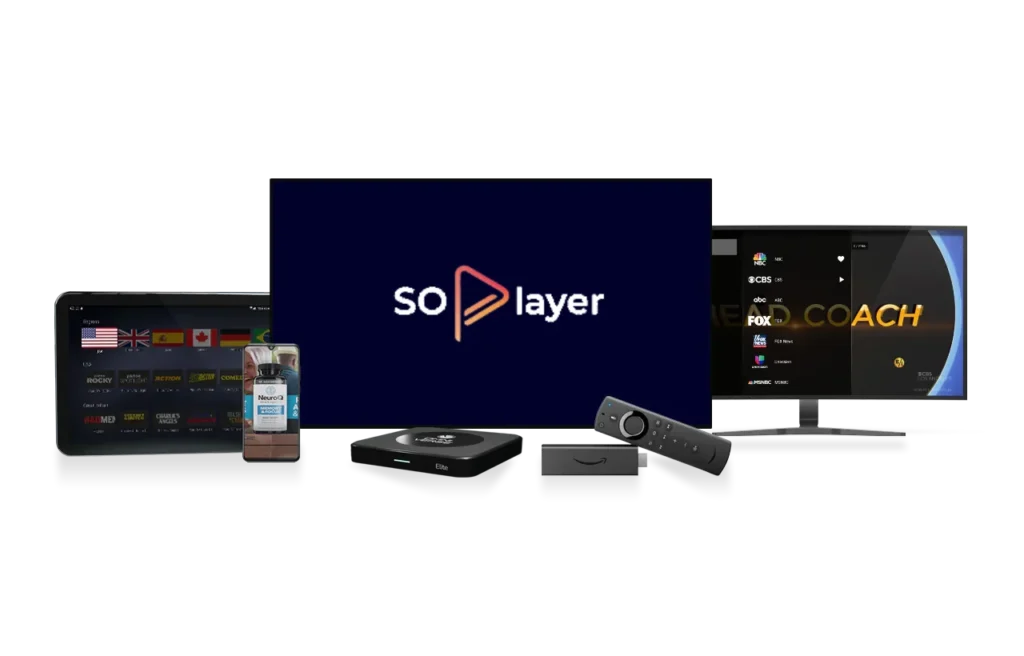
Welcome to the SOPlayer Installation Tutorials Page!
Follow these step-by-step guides to easily install SOPlayer on Firestick, Android devices, Smart TVs, and more.
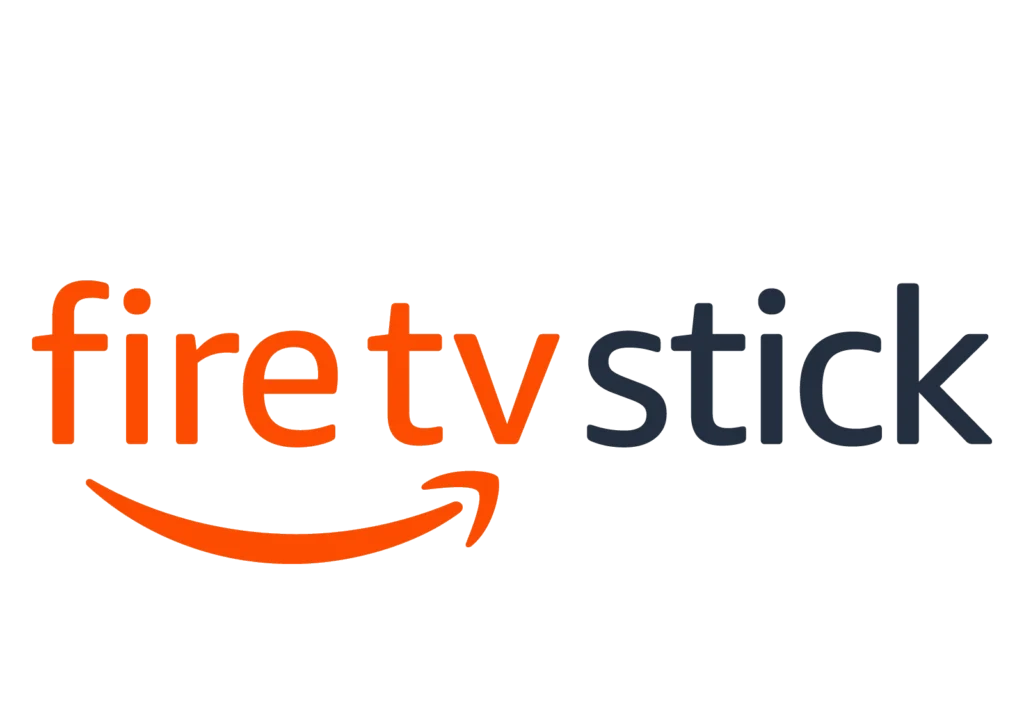
How to Install SOPlayer on Firestick
Search and Install Downloader:
- From the Firestick home screen, click the magnifying glass and type “Downloader” in the search bar. Install the app from the results.
Enable Unknown Sources:
- Go to Settings > My Fire TV > Developer options and enable “Apps from Unknown Sources.”
Download SOPlayer:
- Open Downloader and enter the URL:
https://soplayeriptv.com/soplayer.apk. Click GO to download the SOPlayer APK.
- Open Downloader and enter the URL:
Install SOPlayer:
- The APK will automatically run. Click Install when prompted.
Log In:
- Open the SOPlayer app and log in using your credentials from your IPTV provider.
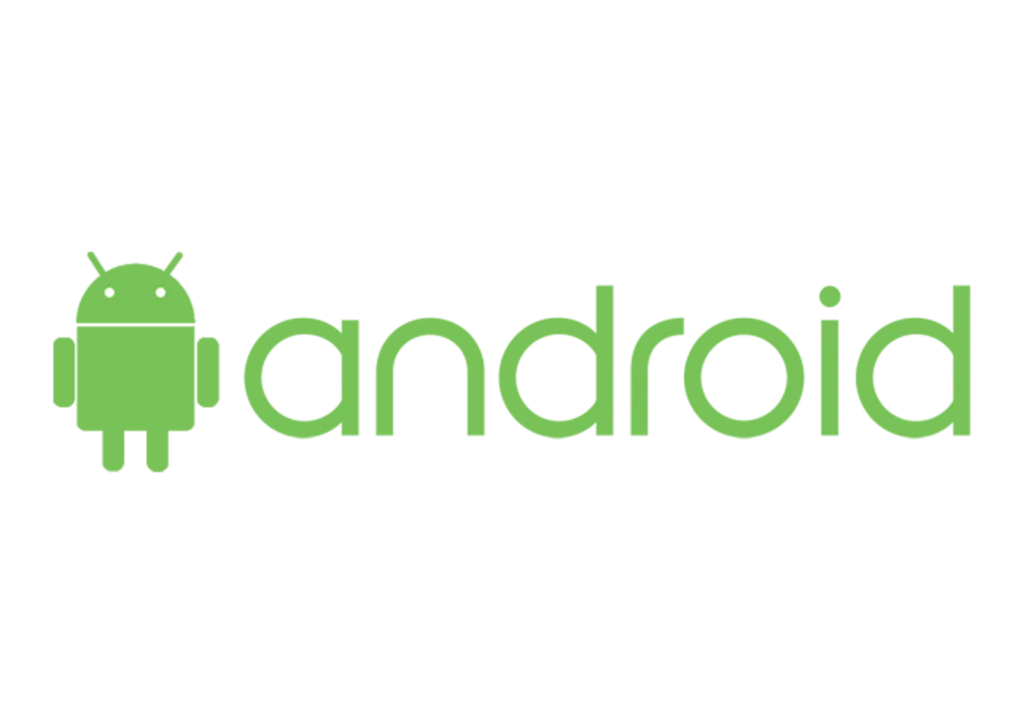
How to Install SOPlayer on Android Devices
Download APK:
- Open your browser (Chrome or any other) and enter the URL:
https://soplayeriptv.com/soplayer.apk.
- Open your browser (Chrome or any other) and enter the URL:
Install APK:
- Once downloaded, go to your file manager, find the APK in your Downloads folder, and install it.
Log In:
- Launch SOPlayer and log in with your credentials.
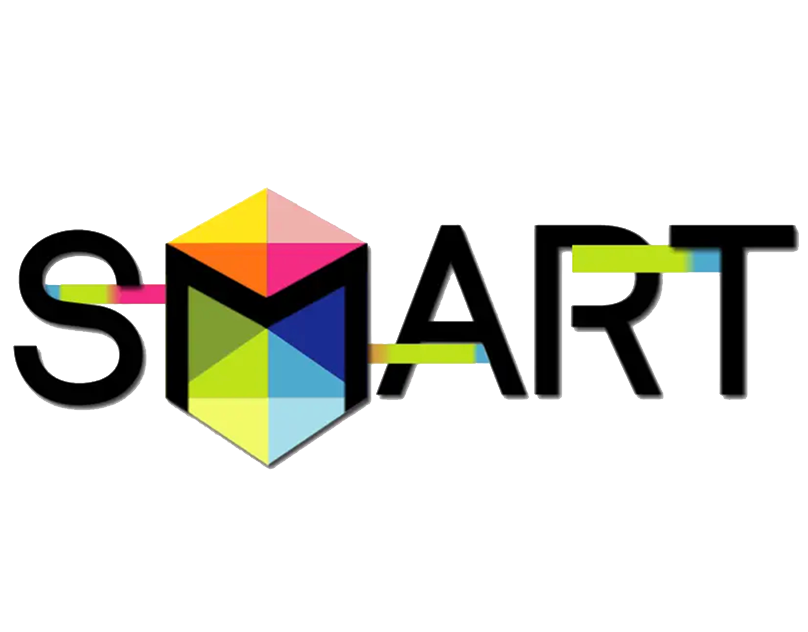
How to Install SOPlayer on Samsung Smart TV
Open Web Browser:
- On your Samsung TV, open the built-in browser.
Download SOPlayer APK:
- Go to
https://soplayeriptv.com/soplayer.apkand download the file.
- Go to
Install APK:
- Navigate to the Downloads folder and install the APK. Enable installation from unknown sources if prompted.
Log In:
- Open SOPlayer and log in with your IPTV credentials.

How to Install SOPlayer on LG Smart TV
Open Web Browser:
- Launch the web browser on your LG Smart TV.
Download APK:
- Navigate to
https://soplayeriptv.com/soplayer.apkand download the APK file.
- Navigate to
Install APK:
- Go to the Downloads folder and start the installation. Allow unknown sources if asked.
Log In:
- After installation, open the app and log in with your credentials.
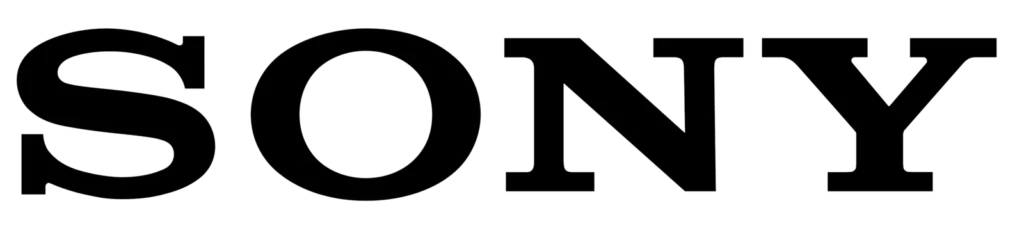
How to Install SOPlayer on Sony Smart TV
Open Browser:
- Open the web browser on your Sony TV.
Download APK:
- Visit
https://soplayeriptv.com/soplayer.apkand download the SOPlayer APK file.
- Visit
Install the App:
- Install the APK from the Downloads folder and ensure that unknown sources are enabled.
Log In:
- Once installed, log in with your IPTV credentials.
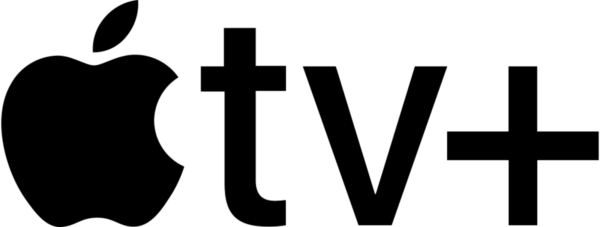
How to Install SOPlayer on Apple TV
Open App Store:
- Open the App Store on your Apple TV.
Search and Install:
- Search for “SOPlayer,” select it, and click “Get” to install.
Log In:
- Launch the app and log in using your SOPlayer IPTV credentials.
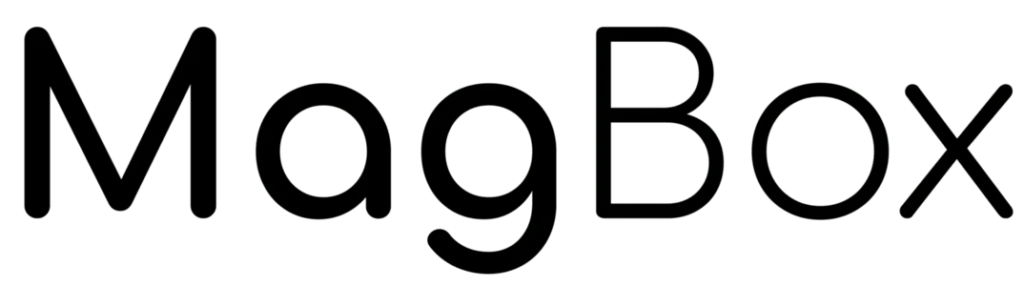
How to Install SOPlayer on MAG Box
Access Settings:
- On your MAG Box, go to the “Settings” menu.
Enter Portal URL:
- Navigate to “Servers” > “Portals” and enter the portal URL provided by your IPTV provider.
Reboot the Device:
- Save the settings and reboot your MAG Box.
Log In:
- Once it reboots, log in with your SOPlayer credentials.
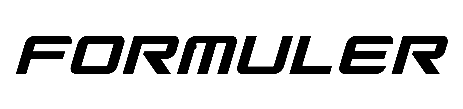
How to Install SOPlayer on Formuler Box
Open the Market App:
- On your Formuler Box, open the “Market” app.
Install MyTVOnline:
- Search for “MyTVOnline” and install it.
Add the Portal URL:
- Enter the SOPlayer portal URL provided by your IPTV provider in the MyTVOnline app.
Log In:
- Log in using your IPTV credentials to access SOPlayer.