If you’re looking to watch your favorite IPTV content through SOPlayer on your PC, this guide will take you through each step, making the process simple and efficient. SOPlayer isn’t available as a dedicated app for PCs, but with an emulator, you can easily run it on your computer. Here’s how:
Step 1: Download and Install an Android Emulator
Since SOPlayer is primarily available on mobile platforms, you’ll need an Android emulator to run it on your PC. We recommend BlueStacks or Nox Player as reliable options.
- Go to the official BlueStacks or Nox Player website and download the installer for your PC.
- Run the installer and follow the on-screen instructions to complete the installation.
- Once installed, open the emulator and sign in with your Google account. This step is necessary to access the Google Play Store within the emulator.
Step 2: Download SOPlayer App
With the emulator set up, you’re ready to download the SOPlayer app.
- Open the Google Play Store in the emulator.
- Search for SOPlayer in the search bar.
- Click Install to download the app.
If you don’t see SOPlayer in the Play Store, you can download the APK file from a reputable source online. Be cautious of untrustworthy sites when downloading APKs.
Step 3: Open and Set Up SOPlayer
Once SOPlayer is installed, you’re ready to set it up.
- Open the SOPlayer app within the emulator.
- When prompted, enter your Provider ID, username, and password as provided by your IPTV service.
- Follow any additional on-screen instructions to finalize the setup.
Step 4: Enjoy Your IPTV Content
With the setup complete, you can now start watching your favorite IPTV channels on your PC through SOPlayer!